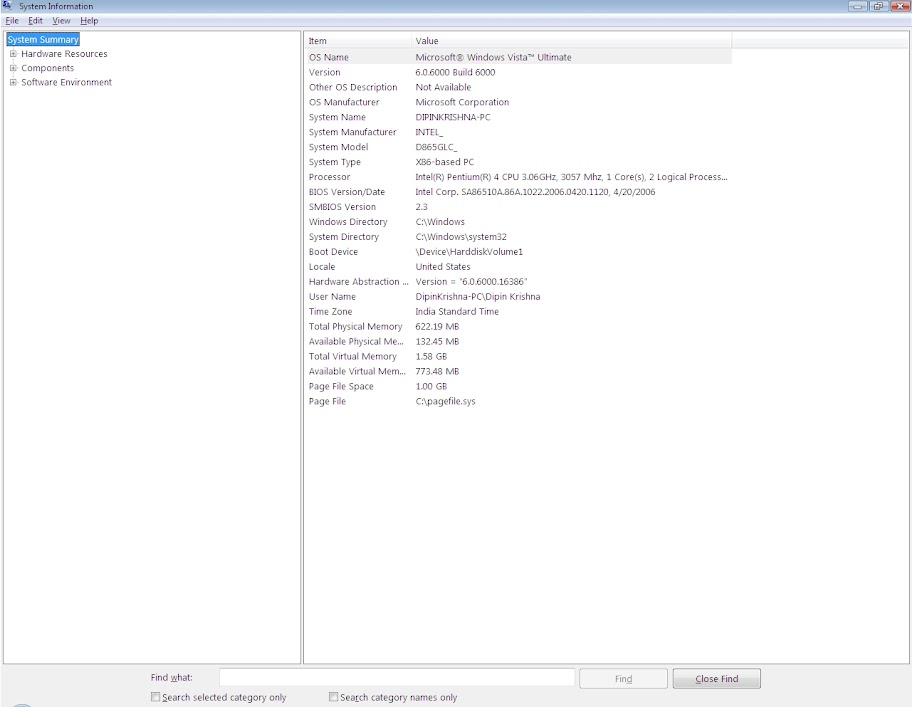
Sunday, October 19, 2008
System Configuration
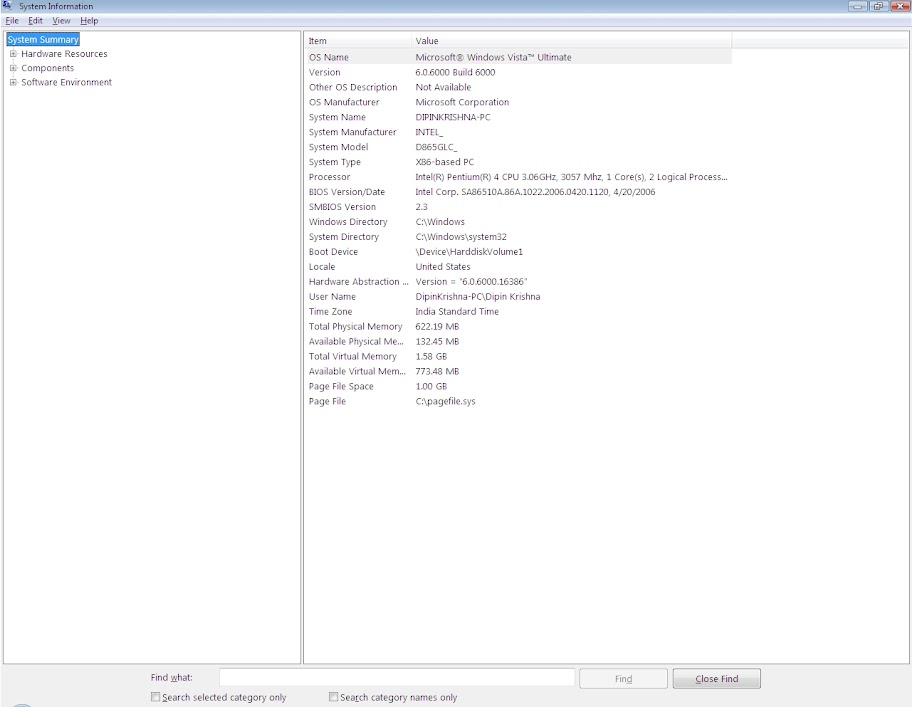
Relative path II
AIM:
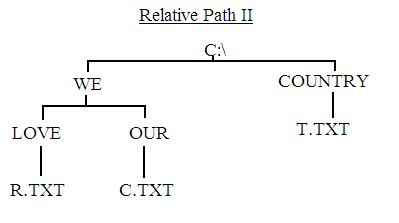
1. C:\>MD WE
C:\>MD COUNTRY
C:\>CD WE
C:\WE>MD LOVE
C:\WE>MD OUR
C:\WE>CD LOVE
C:\WE\LOVE>COPY CON R.txt
I LOVE MY COUNTRY
^Z (press F6)
C:\WE\LOVE>Cd..
C:\WE>CD OUR
C:\WE\OUR>COPY CON C.txt
OUR COUNTRY INDIA HAS MANY CULTURE
^Z (press F6)
C:\WE\OUR>CD\
C:\>CD COUNTRY
C:\COUNTRY>COPY CON T.txt
NEIGHBOURS ARE CHINA, SRILANKA, PAKISTAN, BANGLADESH, BHUTAN, NEPAL and MYANMAR…
^Z (press F6)
2. C:\COUNTRY>COPY C:\WE\LOVE\R.txt
3. C:\COUNTRY>COPY CON L.txt
THERE ARE MANY LANGUAGES SPOKEN IN INDIA.
^Z (press F6)
C:\COUNTRY>COPY CON B.txt
UNIVERSAL BROTHERHOOD IS PRESENT IN INDIA.
^Z (press F6)
4. C:\COUNTRY>Cd..
C:\>CD WE
C:\WE>CD OUR
C:\WE\OUR>REN C.txt D.txt
5. C:\WE\OUR>COPY C:\COUNTRY\T.txt
6. C:\WE\OUR>Cd\
C:\>CD COUNTRY
C:\COUNTRY>DEL T.txt
7. C:\COUNTRY>Cd\
C:\>CD WE
C:\WE>CD LOVE
C:\WE\LOVE>ATTRIB R.txt +H
8. C:\WE\LOVE>Cd..
C:\WE>CD OUR
C:\WE\OUR>ATTRIB D.txt +R
9. C:\WE\OUR>ATTRIB D.txt –R
C:\WE\OUR>DEL D.TXT
C:\WE\OUR>Cd\
C:\>
END RESULT:

Relative path - I
Generate the following relative path:
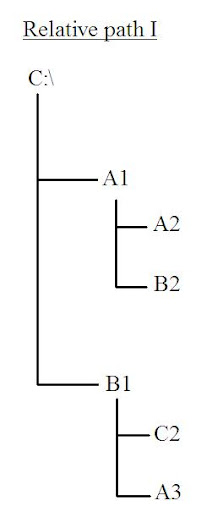
Solution:
C:\>MD A1
C:\>MD B1
C:\>CD A1
C:\A1>MD A2
C:\A1>MD B2
C:\A1>Cd..
C:\>CD B1
C:\B1>MD C2
C:\B1>MD A3
C:\B1>Cd..
C:\>TREE
DOS - Disk Operating System
DOS known as Disk Operating System was once commonly used operating System through out the world, when GUI- Graphical User Interface was not present.
M.S DOS helps us mainly to manage files, deal with peripheral devices such as Printers, plotters, scanners etc… and control and optimize your computer.
M.S DOS enforces basic rules that all programs must follow; it is a digital interacting OS. It uses many build in commands according to which all types of interactions occur. It is also an intermediate; it acts as an interpreter between the computer and the user. It converts user understandable High Level Lang into machine language…
DOS Commands:
1. To Change the drive
E.g.: C:\>A:
A:\>
2. Date, Time Commands
E.g.: C:\> DATE
C:\> TIME
3. To List names of Directories and Files
E.g.: C:\> DIR
4. Copy a File
Syntax: C:\>COPY
E.g.: C:\>COPY student.txt students.txt
5. Clear the Screen
C:\>CLS
6. Create a new File
Syntax: COPY CON
(Note: press Clt+Z or F6 to save)
7. Renaming a file
Syntax: REN
E.g.: C:\>REN students.txt pupil.txt
8. Delete a file
Syntax: DEL
E.g.: C:\>DEL pupil.txt
9. Edit file content
Syntax: TYPE
E.g.: C:\>TYPE Student.txt
10. Create a Directory
Syntax: MD
E.g.: C:\>MD college
11. Move to a mentioned directory
Syntax: CD
E.g.: C:\>CD college
12. Deleting a Directory
Syntax: RD
E.g.: C:\>RD college
13. Print File content
Syntax: PRINT
E.g.: C:\>PRINT student.txt
14. Formatting a disk
Syntax: FORMAT
E.g.: C:\>FORMAT A:
15. Display hierarchy structure
E.g.: C:\>TREE
16. ATTRIB Command
Change properties of file or directory, into hidden or read only
E.g.: Hide/ Cancel Hide
C:\>ATTRIB student.txt +/- H
E.g.: Make / Cancel Read only
C:\>ATTRIB student.txt +/- R
17. CD.. and CD\ command
CD..: command to go back to the previous directory.
CD\: change to root directory
18. Wild Card Characters
They are used to replace any other character(s). The two Wild Cards are ‘*’ and ‘?’.
‘*’ : Replace a large number of characters or extensions.
‘?’ : Replaces a single character.
